The Premier Guarantee Extranet is a comprehensive online tool that enables our customers to manage all aspects of their site quickly, easily and remotely.
Customers can manage the entire lifecycle of a site through the Extranet, from getting a quote via our online app form, to viewing reports, responding to actions and requesting certificates.
Whether you have one plot or 1000, the Extranet is there support you through your journey with Premier Guarantee and make it as straightforward as possible. Don’t worry though – we’re always on the other end of the phone or email if you need us!
To view the full Extranet User Guide, click here.
Or, you can register for or log in to the Extranet here.
Below are just some of the best features of the Extranet…
Get a Quote
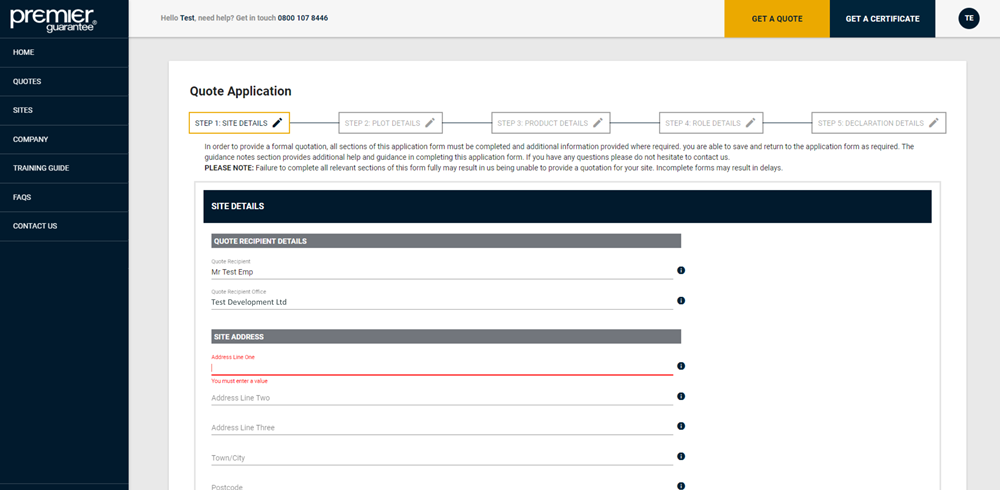
Start an application, save it and resume when necessary – just click the ‘Get a Quote’ tab to get started. The Get a Quote application form is dynamic and will only ask the questions relevant to your project and you’ll be told if you’re missing any info.
For multiple plots, you can download and upload an Excel document to provide Plot, with helpful dropdown tabs there to guide you.
Request and Print Your Own Certificates

Using the ‘Get a Certificate’ link on the top bar to filter your Sites and Plots, you can see if a Plot Initial Certificate or Certificate of Insurance (COI) can be issued or - if not – which outstanding Actions are stopping it.
Click the type of certificate you require, then select the relevant Site from the list by clicking on the reference number. Select however many Plots that the certificates are needed for by clicking the Add button against each one, then click Next to proceed.
Respond to Actions
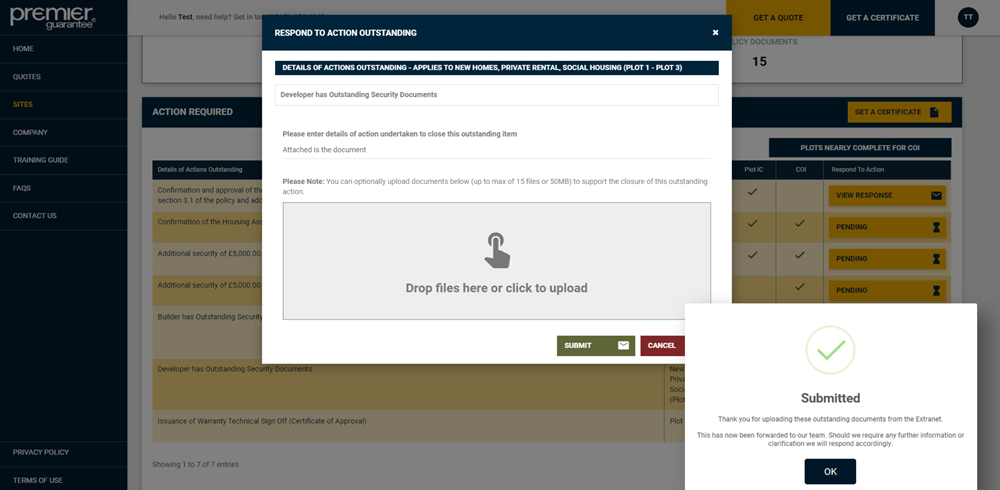
Actions relate to any item or action that you need to complete before a Certificate can be issued.
Once the Action has been completed, you can upload supportive evidence, with an email notification being sent when the Action is closed.
Once your response to the Action is reviewed by the Premier Guarantee team, if further action or information is required, we’ll let you know via email and on the Extranet via the View Response button. Once the Action has been closed, you’ll no longer be able to see any responses.
Filter Plots to View Outstanding Actions
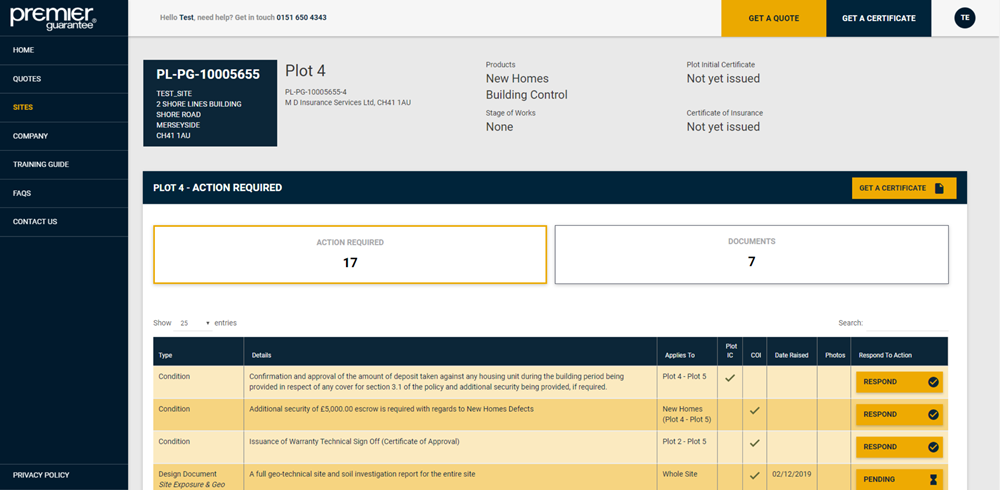
The Plot Summary screen shows all outstanding Actions or Documents issued for the Plot selected. You can switch between Actions and Documents using the two main buttons you see on the screen here. To return to the main Site Summary screen click the site reference in the blue box in the top left corner.
View a Site Inspection Report
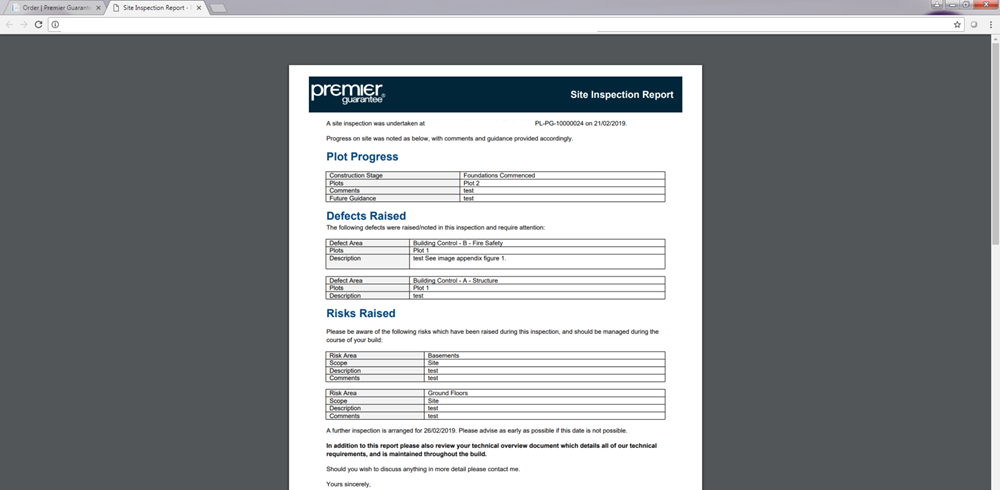
The Site Inspection Reports associated with any site visit will be listed here and are available to view or download. If you need to access any historic reports please contact your customer services team. Select View Report to view the pdf.
View Sites Under Different Companies
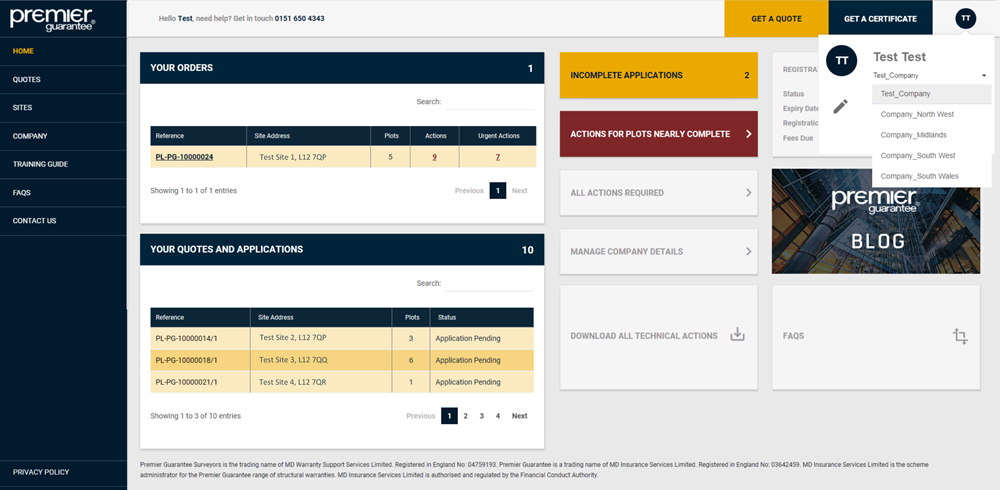
You can change your password or log out by clicking on your initials in the circle in the top right hand corner of the screen.
If you are registered under multiple companies, you are able to choose which you want to view from the drop down list.
If this has not been enabled, please email extranet@premierguarantee.co.uk with the PG registration number for each company you wish to be added.
Easily Search Premier Guarantee Contacts
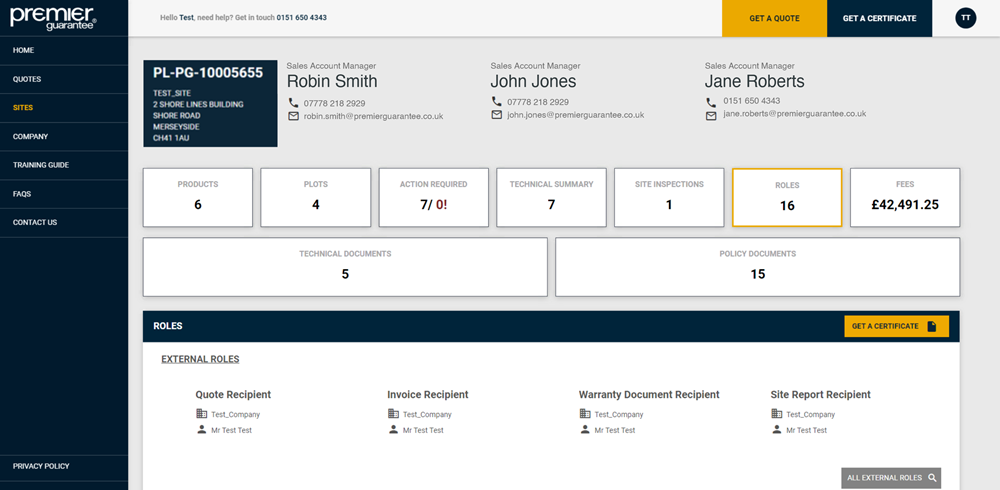
Roles includes the companies and contacts who will have a role on your site. You can expand to view all Roles or click the X to close.
To make any changes, call Customer Services on 0151 650 4343 or email customerservices@premierguarantee.co.uk including your site reference and details of the change.
Review and Download Technical Actions
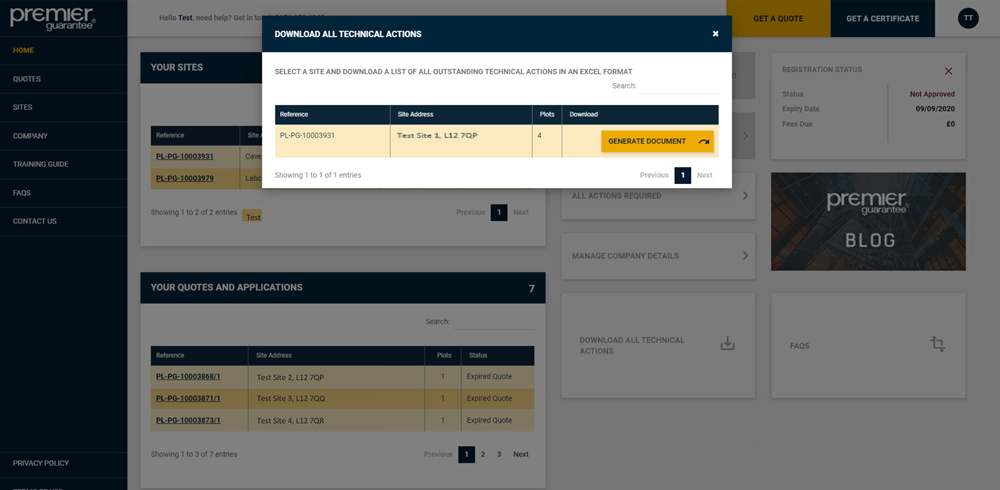
You can use the Download All Technical Actions link to download all technical related items or Actions that must be completed before a Plot can be signed off as complete.
Select the Site required and click Generate Document to produce the report in Excel format.
Add New Users to Your Extranet Account
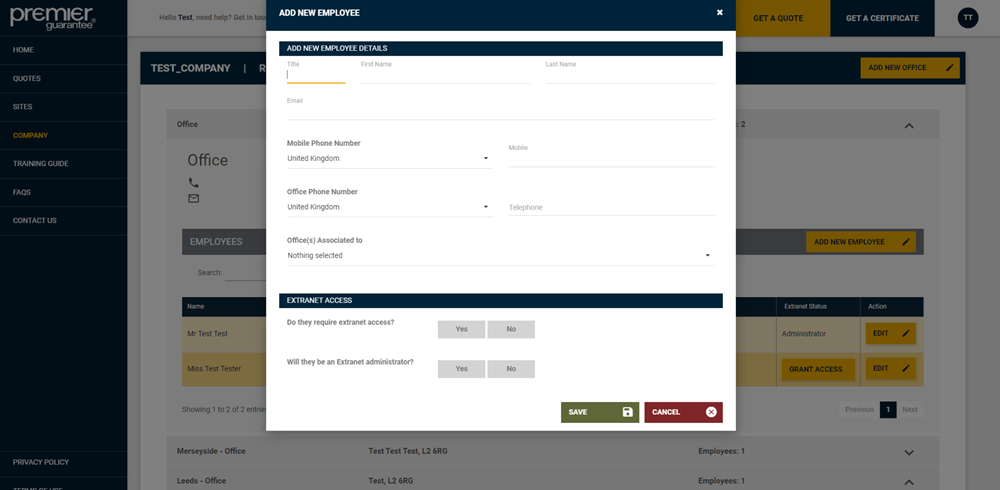
Click the Add New Employee button, complete details as required and click Save to add a new user to your account.
Extranet Administrators can give employees Extranet access by clicking the Grant Access button. We recommend that a company has more than one Extranet Administrator. This is shown under the Extranet Status column.
View Your Policies and Fees
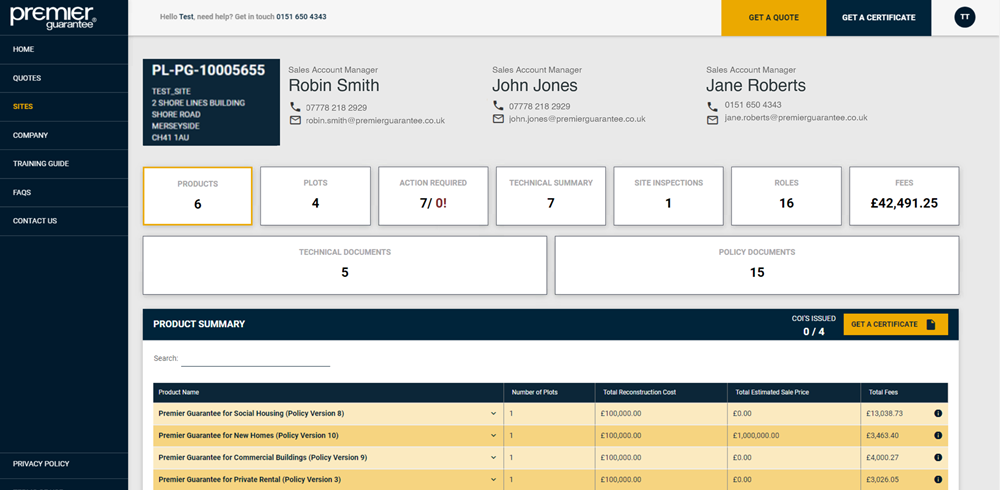
Your Sites is a list of all the open sites registered with Premier Guarantee since 1st January 2016.
You’ll see a summary of the warranty products associated to your Site and if any Certificates of Insurance (COI) have already been issued. Each warranty product can be expanded to show what cover is provided.
Click the reference number to open the record. This shows a summary of outstanding Plots and Actions, with Urgent Actions relating to Plots nearly complete.